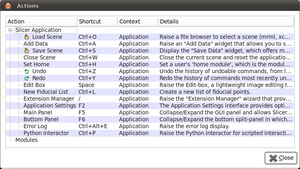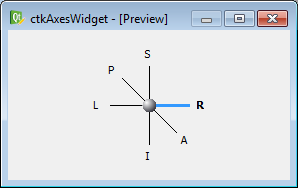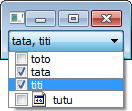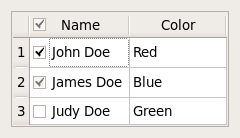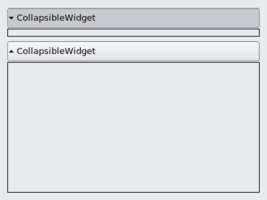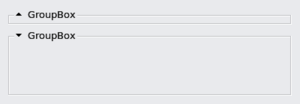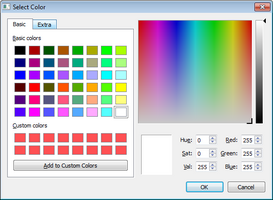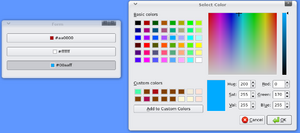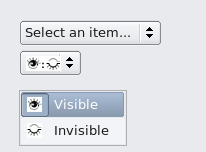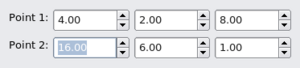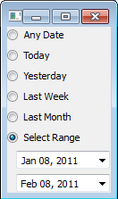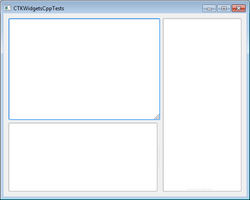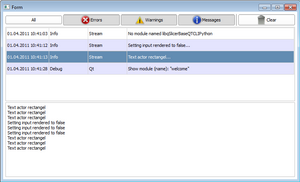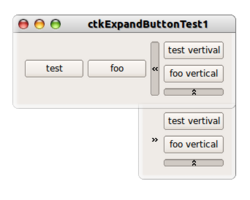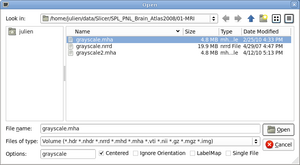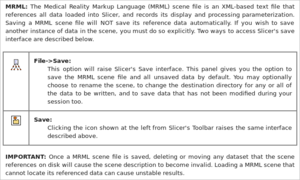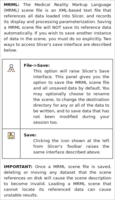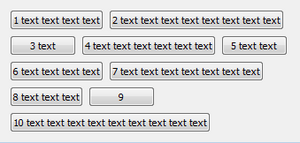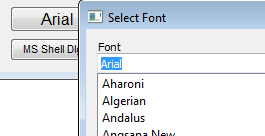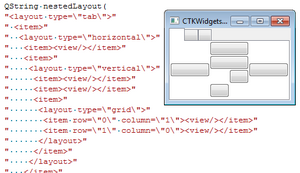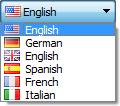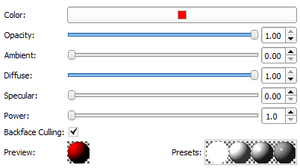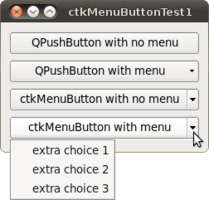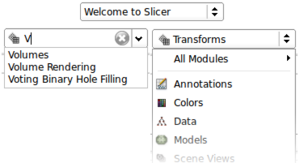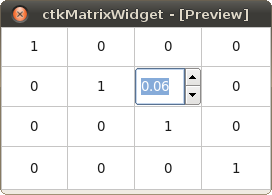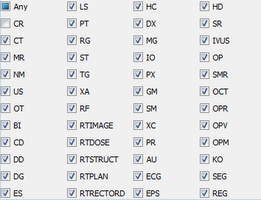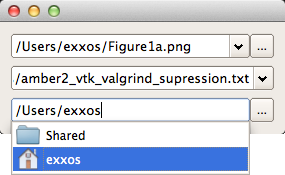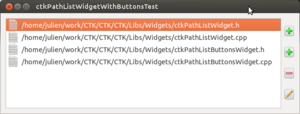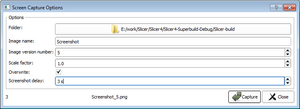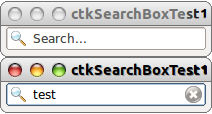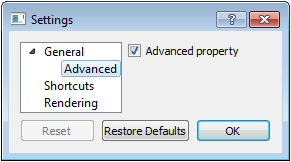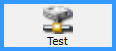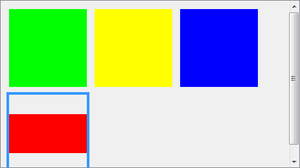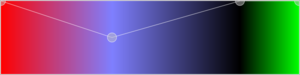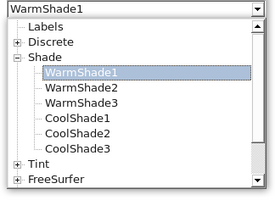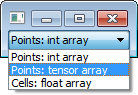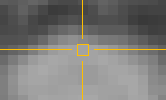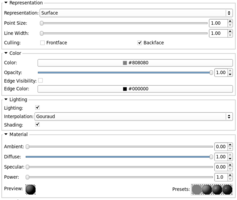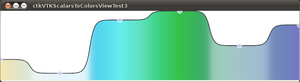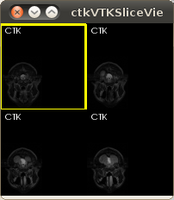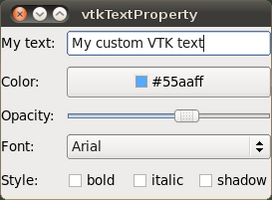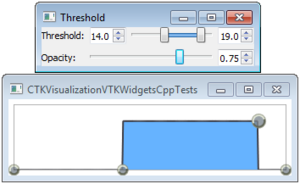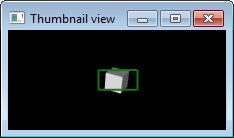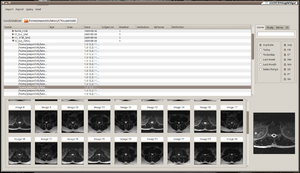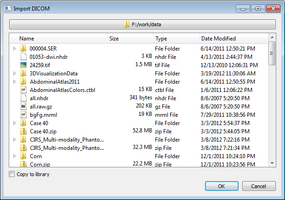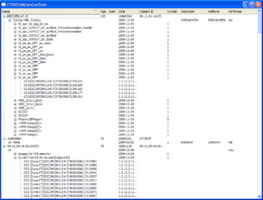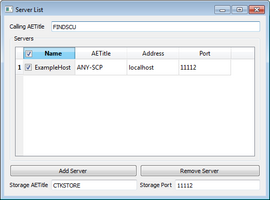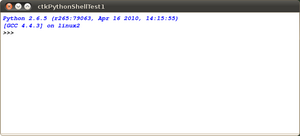Documentation/ImageGallery: Difference between revisions
| Line 74: | Line 74: | ||
Image:CtkPythonShell.png|[http://www.commontk.org/docs/html/ctkSimplePythonShell_8py.html ctkPythonShell]<br>A console to interact with python | Image:CtkPythonShell.png|[http://www.commontk.org/docs/html/ctkSimplePythonShell_8py.html ctkPythonShell]<br>A console to interact with python | ||
</gallery> | </gallery> | ||
=====How to launch the PythonShell===== | |||
* Make sure that you have <code>CTK_APP_ctkSimplePythonShell</code> enable. | |||
* To do it, type <code>ccmake .</code> in a terminal console at the CTK-build level. Use '''t''' to display all specifications and turn <code>ON</code> the <code>CTK_APP_ctkSimplePythonShell</code> parameter. | |||
* To create the binaries, run <code>make -j8</code> in the same folder level. | |||
* To run the app, go to the repository <code>CTK-build/CTK-build/bin</code> and run <code>./ctkSimplePythonShell</code>. | |||
Revision as of 16:50, 1 September 2016
Home < Documentation < ImageGalleryWidgets
ctkActionsWidget
A custom QTreeView that shows the QActions (shortcuts) of an application.ctkAxesWidget
A widget to select an axis (RAS).ctkCheckableComboBox
A combo box to check items.ctkCheckableHeaderView
A QHeaderView that support checkable sections. The checkState can be propagated to the model items.ctkCheckablePushButton
A QPushButton with a custom checkbox. By default the checkable state is controlled with a checkbox.ctkCollapsibleButton
A container with a QPushButton on top that controls the visible state of the contentsctkCollapsibleGroupBox
A QGroupBox that collapses/expands when checked/uncheckedctkColorDialog
A QColorDialog that can be customized with extra widgets(tabs)ctkColorPickerButton
A QPushButton with a colorful icon, opening a color chooser dialog on clickctkComboBox
An advanced QComboBox with default icon/title, persistent text...ctkCoordinatesWidget
A QDoubleSpinBox container that groups signals/slots of 3D vectors(i.e. X,Y,Z)ctkDateRangeWidget
A utility widget to select a range in time.ctkDirectoryButton
A QPushButton that display a directory path and popups a QFileDialog on click. The selected directory is then displayed on the button and a signal emitted.ctkDoubleRangeSlider
A ctkRangeSlider handling double values.ctkDoubleSlider
A slider handling doublesctkDoubleSpinBox
An advanced spinbox with better control over the decimalsctkExpandableWidget
A resizable (size-hint) frame or grip (with ctkSizeGrip).ctkErrorLogWidget
A widget to show errors and logs of your applicationctkExpandButton
A QToolButton with a standard icon, to show, hide widgets.ctkFileDialog
A customizable QFileDialog (extra options can be added to the file dialog).ctkFittedTextBrowser
A QTextBrowser that returns a dynamic vertical size hint depending of it's width.ctkFittedTextBrowser
A QTextBrowser that returns a dynamic vertical size hint depending of it's width.ctkFlowLayout
A QLayout that dynamically lay-outs widgets based on the available width/height.ctkFontButton
A pushbutton to select a font.ctkLayoutManager
An XML layout manager for dynamic and serializable layout.ctkLanguageComboBox
A combobox to select a language.ctkMaterialPropertyWidget
A widget to control material propertiesctkMenuButton
A QPushButton with a dedicated area that popups a QMenuctkMenuComboBox
A QComboBox links with a QmenuctkMatrixWidget
A matrix tablectkModalityWidget
A radio button group of medical (DICOM) modalitiesctkPathLineEdit
An auto-complete line edit to pick file path and remember history.ctkPathListWidget
A list view with buttons to select multiple files/directories.- CtkPopupWidget.png
ctkPopupWidget
A widget that opens/closes dynamically. Read the blog post. ctkRangeSlider
A QSlider with 2 handles to select 2 values.ctkRangeWidget
A ctkDoubleRangeSlider with 2 linked spinboxes.ctkScreenshotDialog
A dialog to take screenshots of any QWidgetctkSearchBox
A QLineEdit with 2 QIcon to be used to filter other widgetsctkSettingsDialog
An easy to setup dialog to control application settings.ctkSliderWidget
A pair of a ctkDoubleSlider and a QDoubleSpinBox bound togetherctkThumbnailLabel
An advanced label to give control over the pixmap resizing and text position.ctkThumbnailListWidget
A collection of ctkThumbnailLabels in a flexible layout.ctkTransferFunctionWidget
A widget that displays ctkTransferFunctionsctkTreeComboBox
A QComboBox that displays items in a tree view
Visualization/VTK/Widgets
ctkVTKDataSetArrayComboBox
A combobox populated with a vtkDataSet data arraysctkVTKMagnifyView
A widget that display zoomed contents of a VTK render window.ctkVTKMatrixWidget
A QTableWidget specially conceived for displaying/editing matricesctkVTKPropertyWidget
A widget to control all the properties of vtkProperties.ctkVTKRenderView
A QVTKRenderWidget with additional utility functionsctkVTKScalarsToColorsView
A QVTKWidget that contains VTK Charts for transfer function rendering/interfacingctkVTKSliceView
A QVTKRenderWidget to display 2D images (support lightbox mode)ctkVTKSurfaceMaterialPropertyWidget
A widget to control vtkProperty most common propertiesctkVTKTextPropertyWidget
A widget to control vtkTextProperty most common propertiesctkVTKThresholdWidget
A widget to control a threshold min/max/height in a vtkPiecewiseFunctionctkVTKThumbnailView
A widget to show the viewport of any vtkRenderer
DICOM
ctkDICOMAppWidget
A DICOM widget to manage local and remote DICOM image databasectkDICOMImportWidget
Panel to select a directory containing DICOM files on a local file system.ctkDICOMModel
A QAbstractItemModel to represent DICOM files.ctkDICOMServerNodeWidget
A widget to list/add/remove remote servers.
Scripting/Python
ctkPythonShell
A console to interact with python
How to launch the PythonShell
- Make sure that you have
CTK_APP_ctkSimplePythonShellenable. - To do it, type
ccmake .in a terminal console at the CTK-build level. Use t to display all specifications and turnONtheCTK_APP_ctkSimplePythonShellparameter. - To create the binaries, run
make -j8in the same folder level. - To run the app, go to the repository
CTK-build/CTK-build/binand run./ctkSimplePythonShell.